Don’t feel like you’re captive to the default applications that Windows 10 gives you.
We recently upgraded a computer from Windows 7 to Windows 10, and are generally pretty happy with it. However, Win10 comes with some new features and of course the UI is dramatically different, as is the process to configure and customize it.
Engineers are constantly taking screenshots and marking them up to communicate lots of things like design changes, problems, etc. We’re big fans of paint.net; it’s just an all-around excellent image editor and extremely simple to use.
Back in Win7 we’d customized the File Explorer’s right-click menu so that the Edit option opened the image into paint.net. In Win10 there are, by default, 3, count ‘em, 3 Edit options that appear when you right-click on an image file. Overkill? Maybe. There’s “Edit with Photos”, “Edit with Paint 3D” (the new replacement for Paint), and a plain “Edit” option, which opens the original Paint (2D).
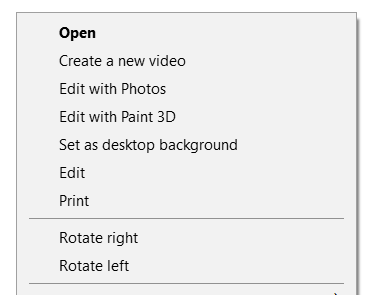
Seeking a solution, we discovered this article by Jonathan Hu. The article instructs you to download an app called Default Programs Editor. It’s a single-file app that runs portably without needing installation, so it’s easy to move or get rid of when you’re done. And it’s small enough to fit on a floppy disk, if you were so inclined (or able).
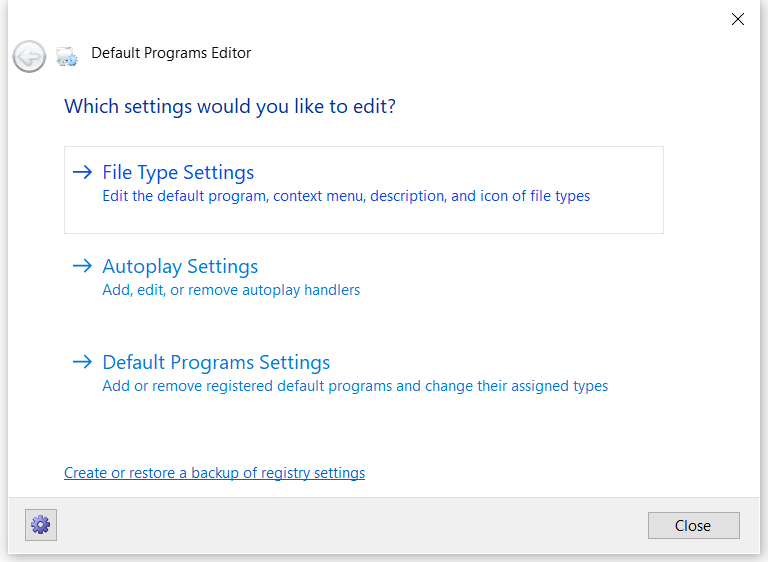
Using the app you can very simply customize the right-click menu in File Explorer, along with a lot of other things. Best of all, you don’t need to dip into the registry to do it!
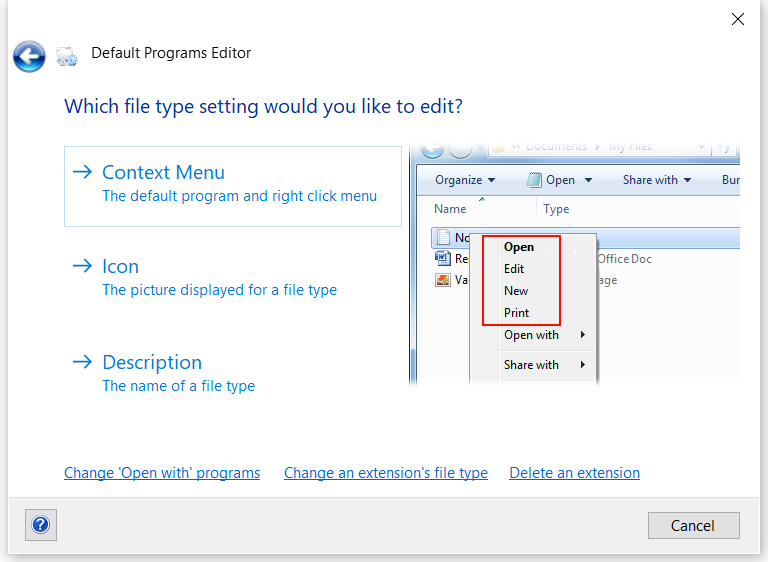
Even though Windows allows you limited control over default apps for things like email, video player, and of course your browser, more granular control is not available natively through the GUI.
Some people, like me, will no doubt be annoyed by this, but as you can see here there’s at least one good way to get a little deeper under the hood.
Remember, you may still be able to upgrade from Win7 to Win10 for free. Check out our earlier article to learn how.

