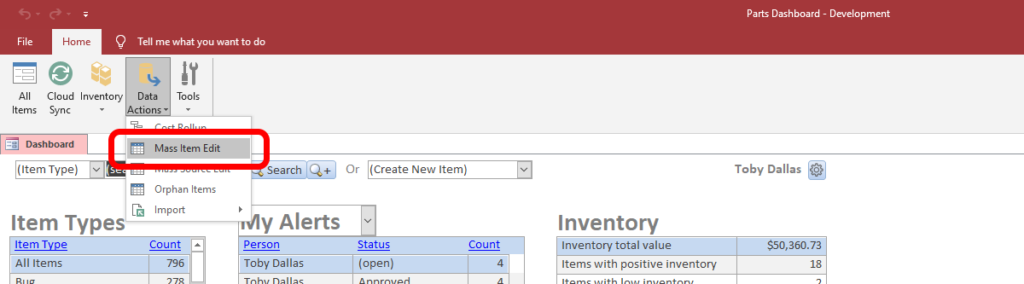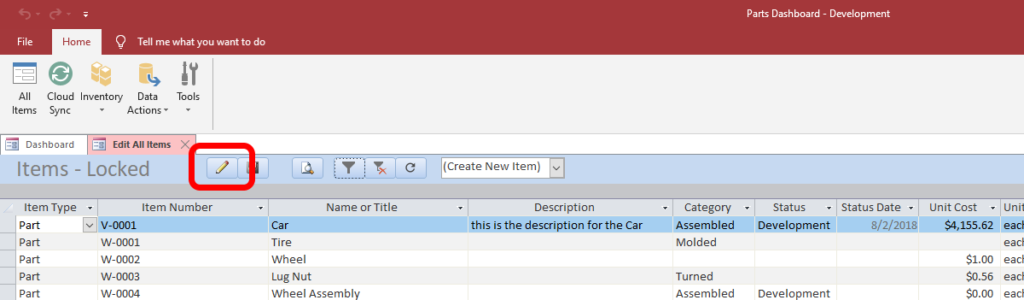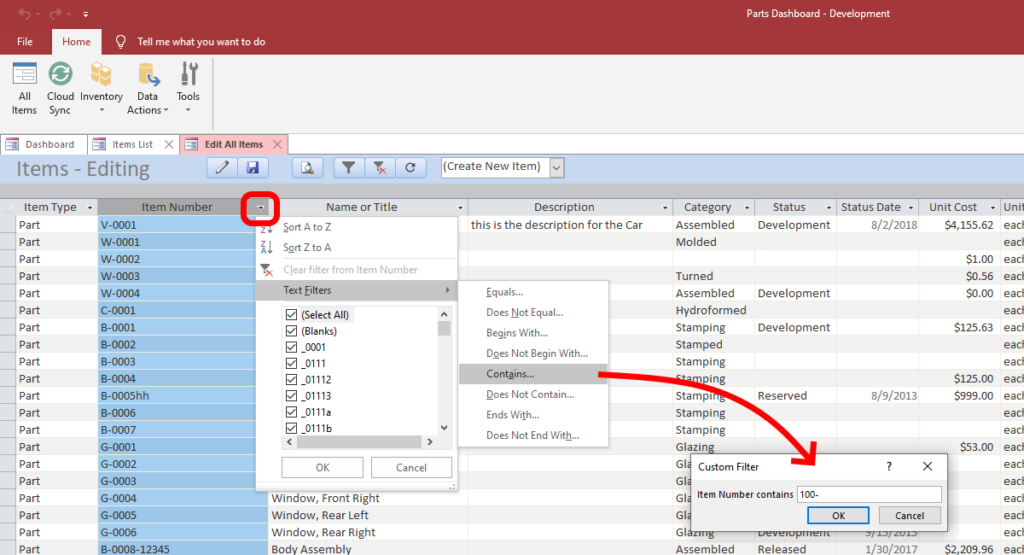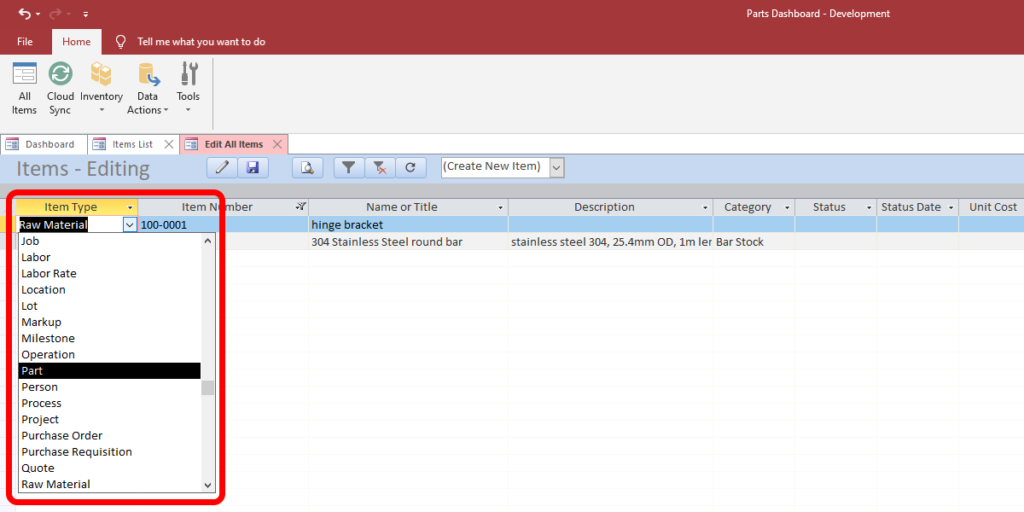There might be a need to reclassify the Item Type of an item, be that a single item, or an entire group of items. You might find yourself needing to do this because an item was created using the wrong type, or perhaps you have introduced a new class of item types and you need to move items into it.
There are two different ways to change the Item Type of an item. You can either open the item individually and change it in the item’s detail information screen, or you can use a table view and change many items at the same time.
You need Admin or Edit privileges to perform this task.
Individually: open the item’s detail screen and then from the Actions menu (upper-right corner), choose Change Item Type. From there, select the new Item Type you need. You will be asked to confirm, and then the item’s detail screen will close and reopen.
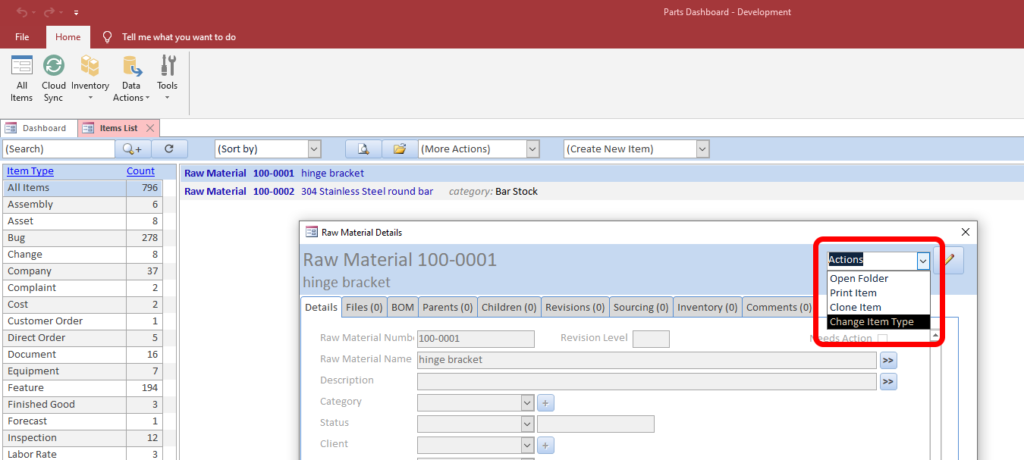

Multiple Items: from the Data Actions drop-down menu in the Ribbon, select Mass Item Edit. You will need to unlock the screen for editing. From there you can filter the screen to find items as needed, using either the filtering buttons in the top of the screen, or the filtering tools in each individual column in the table. When you have identified the individual item(s) you want to change, simply select a new Item Type from the dropdown list in the Item Type column.