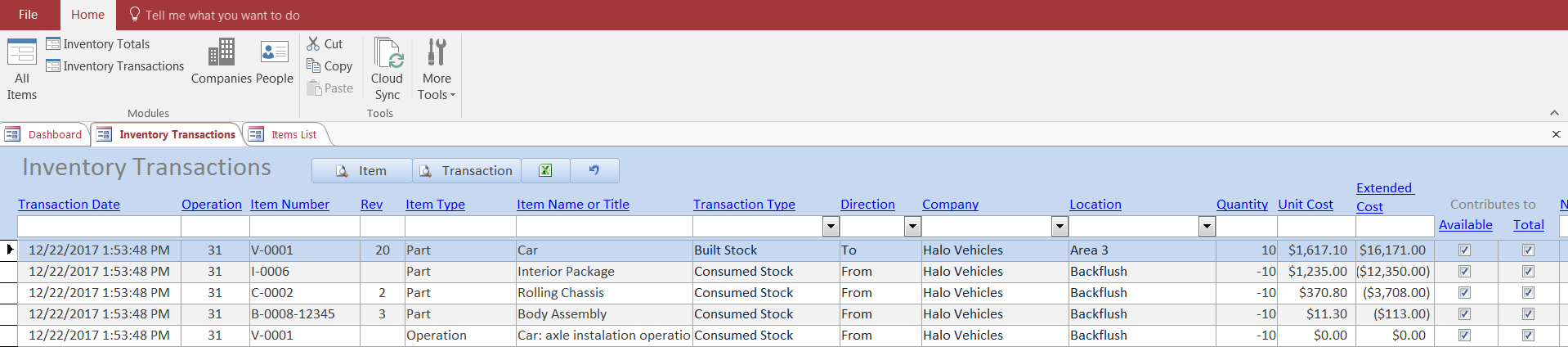The transaction scope Build using the BOM pulls inventory from a single place (Company and Location From) and adds it to a single place (Company and Location To). Parts Dashboard will backflush materials out of the From location – meaning it reduces the material count there equivalent to what the BOM requires to build the item in question. However, it does not blind backflush, which is the practice of tracing materials back to their respective storage locations and reduce them there.
Because of this, we recommend setting up a virtual inventory location in your company such as “Backflush”. This is not a physical location – actual materials cannot reside there (and you should not be tempted to make it a physical location and store materials there). Then as you’re conducting assembly and production operations in Parts Dashboard you pull materials from the Backflush location, which will result in a negative balance there. You should routinely manually re-balance your inventory by transferring materials from the applicable physical location of your stock into Backflush to keep everything in balance. Any time you see a quantity in Backflush then you know you need to re-balance your stock.
To do this, choose Companies from the Ribbon menu, locate your company and open to its details, then switch to the Inventory Locations tab. Here you can create a new location, naming it something like “Backflush”. Make sure that Contributes to total inventory and Contributes to available on-hand inventory are both checked.
Here’s an example of a Build using the BOM transaction using a Backflush location from which to pull all the component inventory. Note how one transaction record (line) is created for the Car that was built, and one record each for each component that was consumed: