Version 2.5.0.1 is now available as general release, individually packaged for subscription customers.
These notes include changes and updates going back to version 2.3.0.80.1.
Major Things
See inventory transaction history for an order directly in the order details
We added a new table inside the Purchase Order template so you can now see any related inventory transactions from within the order itself. You need to scroll down the order screen to see it.
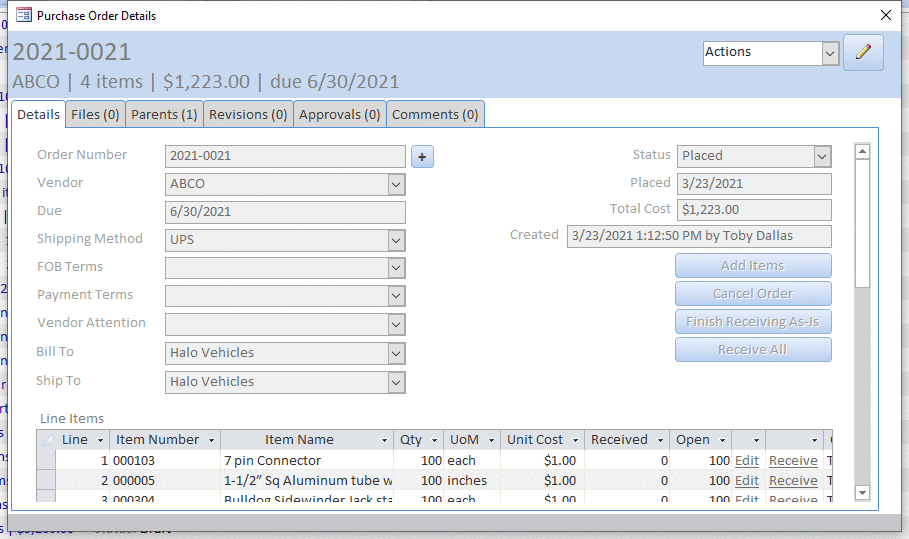
Revamped the Purchase Order workflow to more tightly couple it with inventory transactions
Now any changes to an order that is not in Draft status will be reflected completely in any associated inventory transactions. This includes actions such as adding or deleting line items, and changing the quantity or cost of line items. The process will also create correcting transactions in the event an order is cancelled.
Added Order ID field to screens showing inventory transaction history
See which order drove a particular inventory transaction, and from there double-click to open up the order details. This means you can directly find your way back to an order from the inventory transactions history.
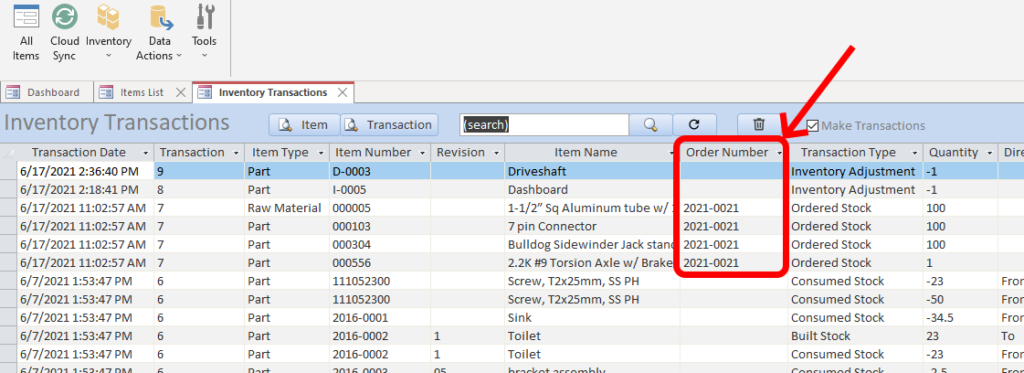
New Purchase Requisition detail template & printable report
You can either create multiple new requisitions and automatically number them according to your chosen auto-number pattern; or simply have a single generic requisition item open at all times (as is shown below), and add items to it on the fly and remove them as they’re ordered.
Needed items are added to the requisition as children. If you need to associate the requisition to another item, such as a project, do that in the parents tab.
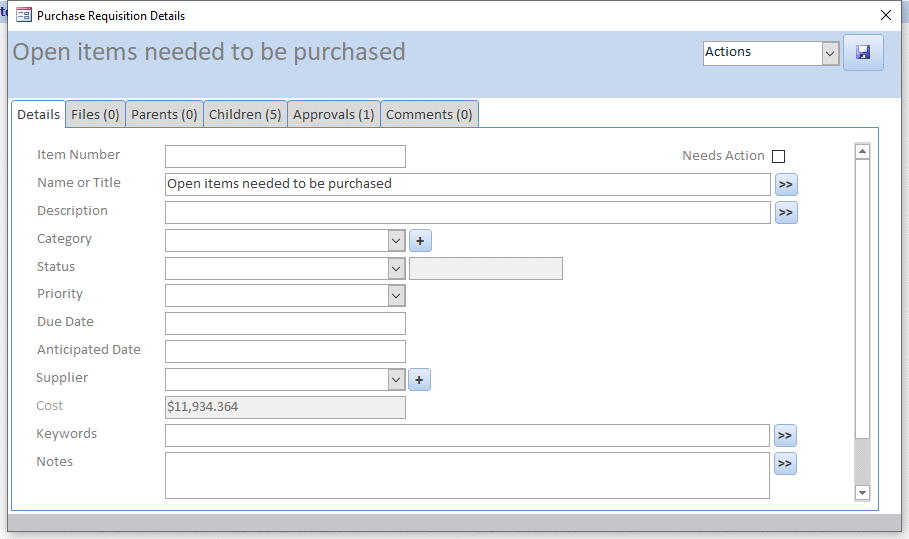
Reconstructed more forms so that they are now flexible tables instead of fixed tables
This allows for improved sorting and filtering directly in the column heading.
Hit the down arrow at the top right of each column to access the flyout menu. You can sort and filter multiple columns, thus building complex queries right in the table.
You can also drag and drop columns to reorder them on screen.
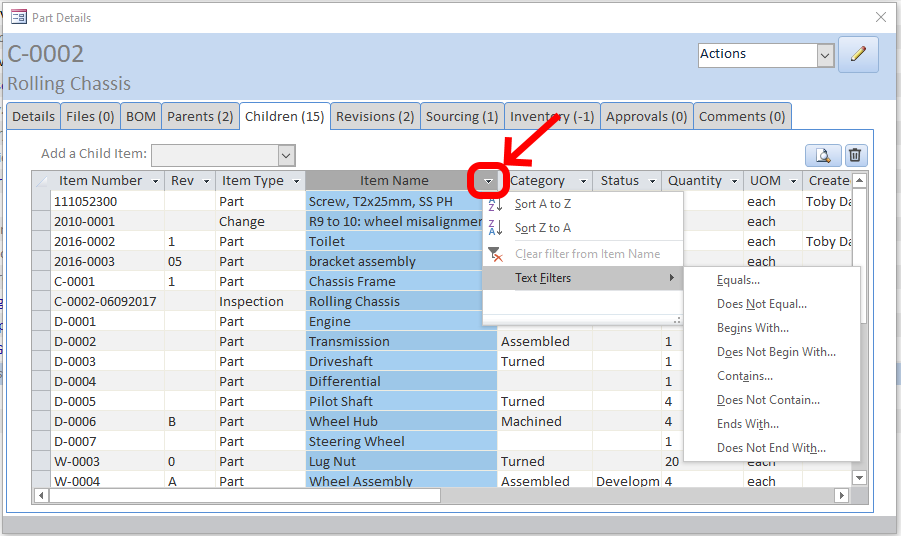
Redesigned the Company detail form
Changed the layout to streamline flow, and added more address & contact fields (email addresses, contact people, attention, and location names). Also added billing and postal addresses in addition to the existing shipping address.
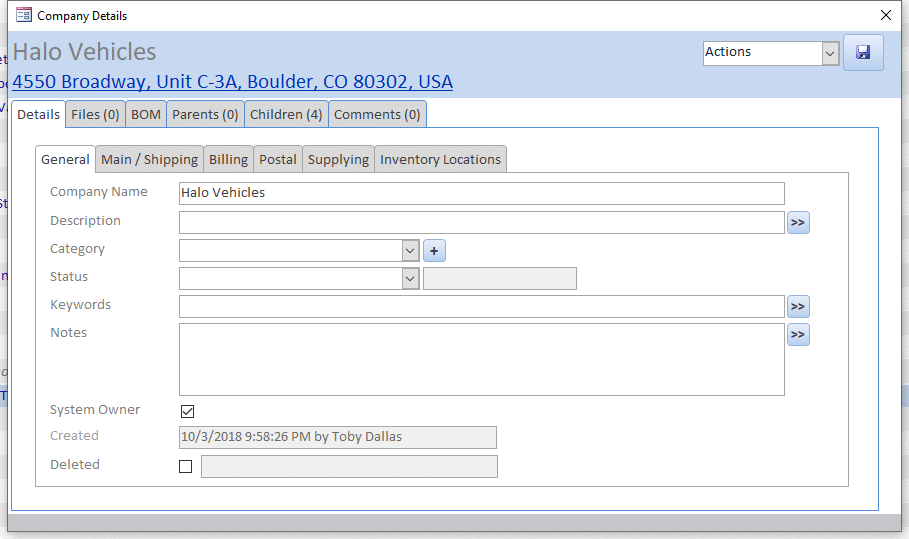
Purchase Order process now accepts separate Bill To and Ship To companies
The Purchase Order template now has separate entries for the Bill To and Ship To companies (or addresses for the same company).
When you create a new order (be that any order item that uses this template) your own company defaults into both of these fields. You can then change them when you’re editing the order.
This is useful if you want to have an order drop shipped to a customer, in which case you’d select that company in the ‘Ship To’ field.
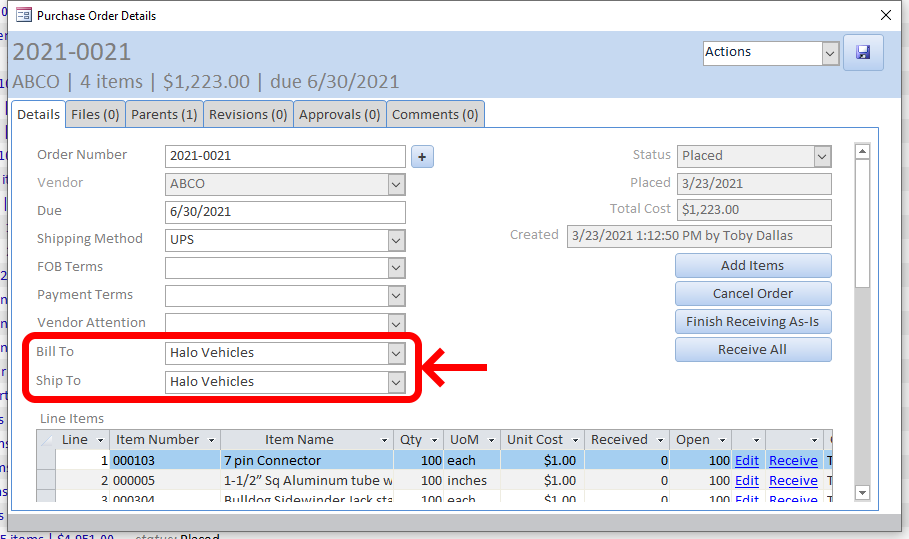
On the printed report, the ‘Bill To’ field will display the chosen company’s postal address, and the ‘Ship To’ field will display the company’s main / shipping address, as shown in the section immediately before this one.
This means that if you’re shipping and billing to your own company, you can have different addresses for each of those functions.
If you’re drop shipping to a customer then make sure you have their shipping information in their company’s ‘Main / Shipping’ tab filled in.
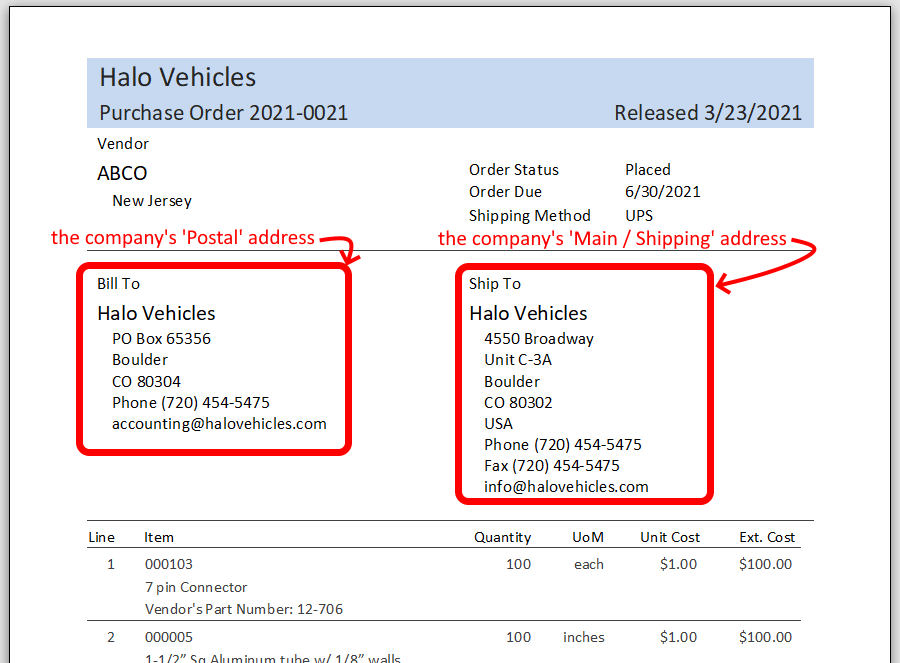
Generate inventory valuation report at any point in time
Modified the inventory valuation summary to now allow a valuation to any point in time, and made printable report.
The report opens showing the current inventory position. To generate a report for some other date, such as previous year end, enter that date into the ‘As of Date’ field and hit the Calculate button.
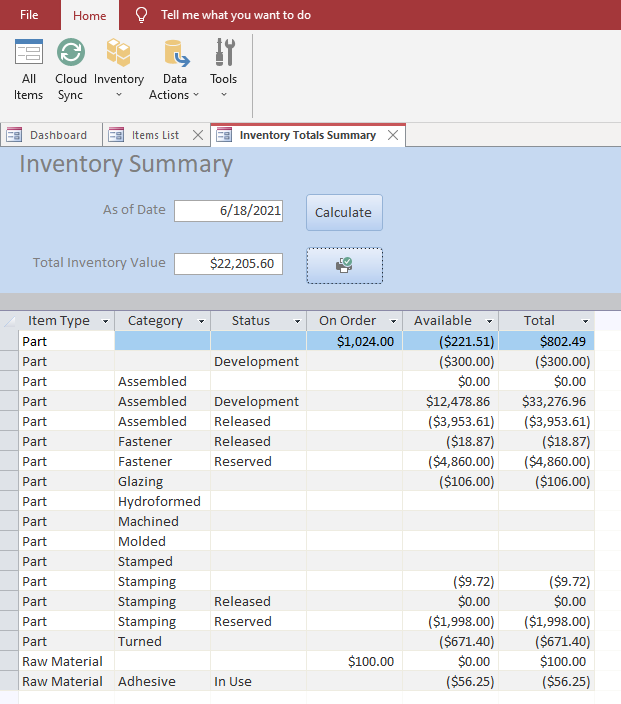
Added an auto-sync function
This will run every 60 minutes by default. In system settings the user can set the refresh interval to a different duration, or disable it completely by setting the duration to 0.
This is needed in multi-user environments to keep everyone’s data up to date.
Just before the sync runs you’ll get a warning pop-up. From there you can choose the cancel the sync or have it run immediately.

To change the auto-sync duration, go to the Tools dropdown in the ribbon menu, and chose Setup, and then System Settings. Enter a duration in hours.
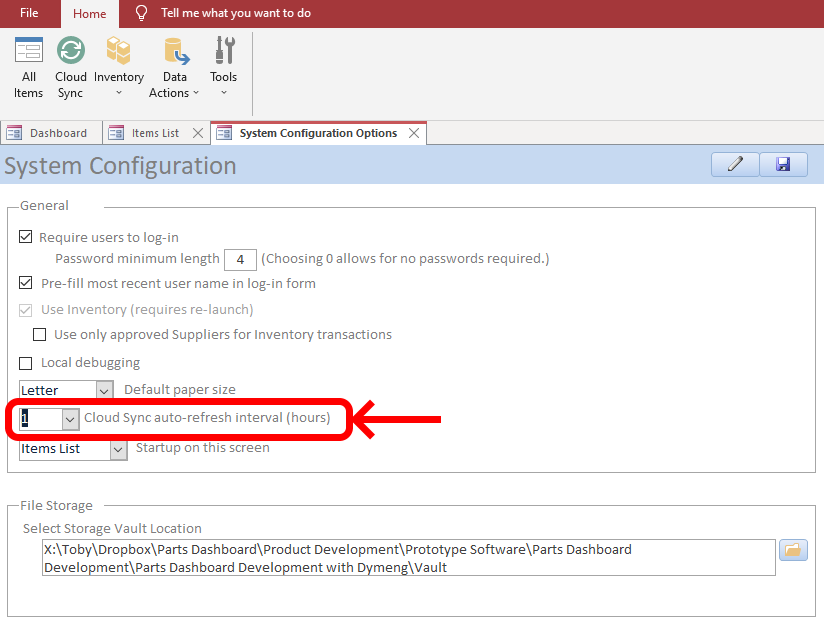
Minor Things
• Tweaked the display of items in the main item list. Item Type is now black, non-bold, and included different formatting for People and Companies.
• Added a personalization option to have the application start into the main items list.
• Changed delete button icons to trash cans.
• Changed refresh button icons to dark grey circular arrows.
• Added a BOM refresh button to the item details form.
• Added ability to add items to a Purchase Order after it’s been placed.
• Added right-click menus to various forms that were missing it.
• You will now see a warning if you duplicate an existing item number, even if that item type is configured to allow duplicate item numbers.
• Modified the Inventory Status field to only report on inventory storage locations that are set to “available”.
• Improved the signaling inside the item details form to show an alert for inventory status. If there’s no minimum on-hand level set for the item then the “OK” signal is a green border on light green background.
• Made inventory transactions only deleteable by Admins, and additionally to warn if the transaction is associated with an order (like a Purchase Order or a Direct Order).
• Inventory totals screen now doesn’t show items marked as deleted.
• Inventory totals screen now doesn’t show items where the inventory location doesn’t count to total, and where the total is zero. Meaning, you won’t see a bunch of zeros for your outside vendors that you’ve used in the past.
• Made the BOM Tree collapse function display first-level children when previously it displayed only the top-level item.
• Order template vendors now work in the advanced search field ‘Supplied By’ .Refactored People and Companies into more appropriate fields (name, role, address).
• Added Due Date and Anticipated Date to the main export form. These fields are particular to the Task template which is commonly used with Task and Milestone item types. Added Due Date and Anticipated Date fields to Change, Project, Purchase Requisition, and Task templates, and to the large format table export form, and to the Advanced Search form.
• Added ability to open item details from the Indented and Flat BOM table views.
• Added a description of changes to the ‘update available’ screen.
• Removed Item Type from heading in the item details screen.
• Updated Task template to no longer have title, due date, and anticipated date combined into one field. Now they’re separate fields.
• Moved personalization features into server-side table instead of them being stored locally (and thus being cleared whenever an update occurs).


